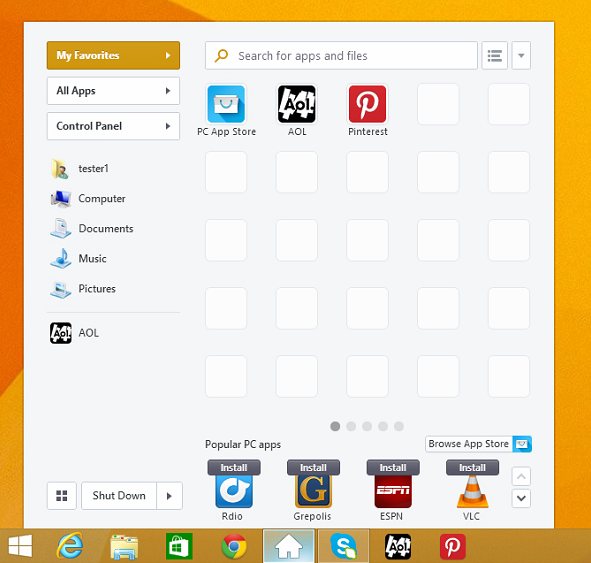Pokki is an awesome way to use apps right from your desktop!
Pokki is comprised of two components: the Pokki Menu and the App Store.
The Pokki menu adds start menu functionality (especially useful for Windows 8!) to your desktop and enables easy navigation to your favorite applications.
The Pokki menu looks something like this:
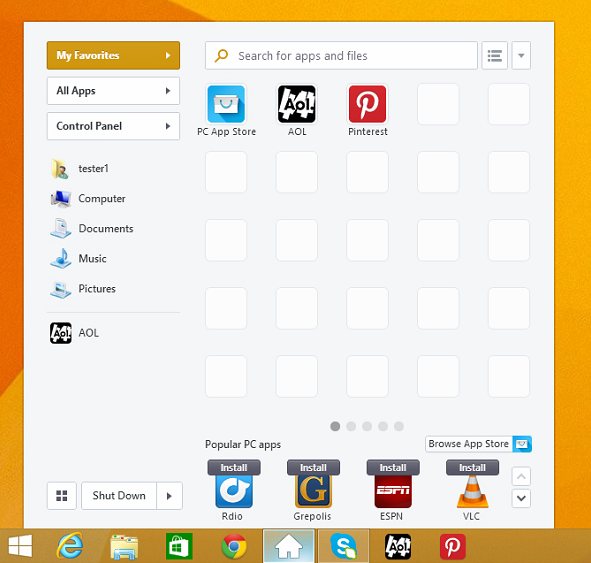
The App Store contains tons of great apps with one-click installs to have instant access to your favorite programs and games!

Installing and using pokki apps is completely free! In addition to all apps being free, some apps have extra paid content in the form of in-app purchases. While no app requires that you make an in-app purchase, these purchases will enable extra content in those apps.
*Please note that in-app purchases are on a per game basis and are not managed by Pokki.
The Pokki Start Menu and App Store currently support Windows 8 and Windows 8.1.
Here at Pokki, we take all communication from users very seriously. We would love to hear from you about anything!
Have a problem?
Email us.
Have a feature request?
Email us.
Want to just say hi?
Email us.
We are always happy to talk to our users and get their input.
Simply email us at
[email protected].
We will do our very best to get back to you quickly!
Uninstall Pokki on Windows 8
- Switch to the Metro UI (windows key)
- Start typing "Control Panel"
- Scroll down to the Apps & Features section
- Select Pokki from the list of currently installed programs, then click Uninstall
- Do the same for "Host App Service" and "Start Menu" if they are listed.
- When asked if you would like to uninstall, select Yes
Uninstall Pokki on Windows 10
- Click the Start Menu
- Start typing "Add or Remove"
- Scroll down and click Add or Remove Programs
- Click Uninstall a Program under the Programs section
- Select Pokki from the list of currently installed programs, then click Uninstall
- Do the same for "Host App Service" and "Start Menu" if they are listed.
- When asked if you would like to uninstall, select Yes
Try the Pokki Uninstaller
This utility safely removes the Pokki application and all native applications installed from within the platform.
- Download the safe and simple to use application
- Double click the application
- Accept the Uninstall option